Sedona AZ, 86336
email:

|
|
Canyon State Systems Sedona AZ, 86336 email: |

|
| FAQ Index: | CompuShow 32 v/5.1 | CompuShow 32 | CompuShow for Windows |
| DOS programs | Install / uninstall | General |
[ CompuShow 32 version 5.1 ]
( back to index )
I'm a registered user of CompuShow 32. What does it cost me to upgrade to version 5.1?
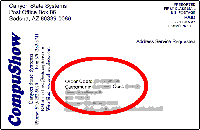 |
Your exact cost is printed above your name and address, on the address side of the upgrade postcard. The basic cost of an upgrade is $14 (60% off the cost of a new registration!) In addition, if we shipped you version 5.0 within 60 days of the release of version 5.1, your upgrade is only $7 (that's 80% off!) Of course, your total cost will include sales tax if you live in Arizona, and US$3 shipping if you live outside the U.S. |
When I push the New Version? button it says I have the current version, and the Upgrade button stays grayed out
You must have uninstalled the registered version. Just reinstall the old registered version (without uninstalling the shareware version) and the upgrade button on its About box will be ready to use.
[ CompuShow 32 ]
( back to index )
Does CompuShow 32 support long file names?
Yes.
Is CompuShow 32 a Windows 95 program?
Yes.
Is CompuShow 32 a Windows 98 program?
Yes.
Is CompuShow 32 a Windows ME program?
Yes.
Is CompuShow 32 a Windows NT program?
Yes.
Is CompuShow 32 a Windows 2000 program?
Yes.
Is CompuShow 32 a Windows XP program?
Yes.
What's the best way to learn to use CompuShow 32?
The "best way" is undoubtedly the User's Guide
The CompuShow 32 Gallery is different from CompuShow for Windows. How does it work?
Comparing the two programs, keep in mind that CompuShow for Windows only displays thumbnails in the Gallery, while CompuShow 32 displays thumbnails for the current folder on the Main Window (just click the "document" symbol on the header control), and in the Inspect Window. So, thumbnails for the current folder are on the Main Window and the Inspect Window. You open the Gallery to examine, search, and sort all thumbnails, no matter where the files are located.
In CompuShow for Windows, I could drop files on a "Rename" or "Copy" or "Delete" symbol. They're missing from CompuShow 32! Can't I do those things any more?
With CompuShow 32, you can do all the file management of CompuShow for Windows and more. When you right-click in the files section of the main window, the pop-up "Files Menu" lets you recycle, delete, or rename files, and also examine and change properties (to make a file "hidden", for example). Similarly, a right-click in the folders section lets you recycle, delete, or rename a folder as well as examine and change its properties.
|
You can also use the keyboard shortcuts: DELete to recycle a file, tagged files, or a folder and its contents, Shift+DELete to permanently erase them, and F2 to rename a file or folder. To copy or move a file, simply drag it from the files section and drop it in the folders section! A pop-up menu lets you choose copy or move and you use the new "Select Folder" dialog to open the destination folder. |
If you routinely move files from one folder to one or two others, open two or three Main Windows (just push the New button) and use the drop-down "history list" to jump immediately to the folder you want for each window. Then, it's a simple matter to drag files from one window to the appropriate destination window.
You can also drop a file that you drag from your desktop or a folder in windows explorer, even a picture on a website in your web browser. When you drop the file (or files), the pop-up menu lets you choose whether you want to copy, move, or "show" the file.
I like to "capture" pictures from web sites. How can CompuShow 32 help?
Drag a picture from your browser and drop it on CompuShow 32. The pop-up menu will give you the option copy or move the picture to the open folder ("Move" is not a good choice in this case, since the browser still needs the original in its temporary cache). You can also select "Show", to display the picture full screen, or zoom it, or drag a box around a section of the picture to examine it closely, or just push the "Details" button to read any file comments or examine other information.
You can find all the pictures that you've seen in your browser by looking in the disk cache folder(s) (even after you've logged off the Internet). We recommend that you turn the auto-thumbnail feature OFF for the cache folders, so that you can make temporary thumbnails any time that you want to see what's there. Then, if you find a picture that you want to save, simply drag it from the cache and drop it somewhere else. Since these browser cache folders are temporary storage for the browser, you may find pictures going back a few sessions, but the browser will eventually "clean out" the oldest files, so you need to move pictures (WAVEs, MIDIs, movies, etc.) before too much time passes.
I can't see thumbnails on my Zip disk! What's wrong?
A lot of people have told us that they want to be able to see "temporary" thumbnails for removable disks, such as a floppy, Zip, Jaz, or CD-ROM disk, without permanently storing the thumbnails in the Gallery database. The (right-click) "Files" menu lets you build temporary thumbnails for a folder on a removable disk (click "Thumbnails"). The temporary thumbnails let you see what's on the disk, but aren't stored permanently in the database unless you want them.
If you decide to store the temporary thumbnails in the Gallery, click "Store". Stored thumbnails display on the main window automatically, the same as for a hard disk folder, and can be viewed and searched in the Gallery, even when the removable disk isn't mounted.
Whenever I try to open a QuickTime movie, CompuShow 32 says "You don't have a Windows driver installed for this type of file".
If you've installed the latest Windows Media Player, but you still can't open a quicktime movie (with a .MOV or .QT extension), you may need to do the following:
With the latest Windows Media Player installed, changing these entries in WIN.INI should tell windows how to support QuickTime (.MOV and .QT) movies with MCI, so that the program will have no problem opening them.
[ CompuShow for Windows ]
( back to index )
Does CompuShow for Windows run in Windows 3.1?
Yes.
Does CompuShow for Windows run in Windows 95?
Yes, but you'll want CompuShow 32, unless you're still running Windows 3.1, too.
Does CompuShow for Windows run in Windows 98?
Yes, but you'll want CompuShow 32, unless you're still running Windows 3.1, too.
Does CompuShow for Windows run in Windows NT?
Yes, but you'll want CompuShow 32, unless you're still running Windows 3.1, too.
[ DOS programs ]
( back to index )
When is the next DOS version going to be released?
Sorry, the current versions of our DOS programs are the final releases.
[ Install / uninstall ]
( back to index )
When I get the registered version, will I lose all the pictures I have in the ShareWare program?
Remember that the pictures aren't "in the program". They're files (documents) on your computer, and will remain on your computer until you erase them. As always, CompuShow can display pictures (music, movies and sounds) no matter where they are on your system.
Do I have to have the previous version installed when I order an upgrade?
No. The term "upgrade" simply means that you're a registered user, and can buy the new version at the special price. Any CompuShow program you receive is complete.
Should I "uninstall" the old program before installing the new one?
No, unless you really want to lose all your options and the Gallery thumbnails.
Can I install the registered program on both my desktop and laptop computer?
Yes, your registration gives you a license to use the program on any number of computers, so long as they're for your use only. If you share a computer with someone else, you need a second registered copy for it.
My registered disk just arrived in the mail, but I can't install it! Do I need to send it back?
No, there's no need to return the disk. Of course, a disk is exposed to a hostile environment when it travels (perhaps thousands of miles) in the mail. Over the years, we've seen a very small percentage of disks either physically damaged or erased or "scrambled" by vibration, exposure to xrays or magnetic fields. Just let us know by mail, phone, fax, or email if you have a damaged disk, and we'll get a replacement on its way.
When is the next version going to be released?
Sorry, it's our policy never to "pre-announce" releases. If you register today and a new version is released any time within the next 60 days, your upgrade is half price.
What extra features do I get if I register?
If you're talking about one of our DOS programs, the enhanced (registered) CompuShow and CompuShow 2000! include printing and a scripted slide show (see the documentation inside the program for a complete list of additional features). The ShareWare CompuShow 32 and CompuShow for Windows are fully-functional; there are no additional features in the registered version, so you get to try out everything in the ShareWare version.
If the ShareWare version does everything, why should I register?
Well, the idea behind ShareWare is that you get to try the program before you pay for it. If you decide that you like it and want to continue using it, you register and pay for it. In the case of CompuShow 32 and CompuShow for Windows, we give you a full 60 days to evaluate the program.
This morning my ShareWare version stopped working! What can I do to get it back?
At the end of the 60 day ShareWare trial, the program notifies you that your ShareWare trial is over and it's time to register. When you fill out your registration form and either print it, fax it, or EMail it, your ShareWare trial is extended for an extra 20 days. When this happens, be sure to send in your registration! At the end of the 80 day extended trial, the ShareWare version will no longer work.
I installed an earlier ShareWare version some time ago. I'd like to take another look at it, but the ShareWare trial has expired.
Download the current version. Each new version gives you a fresh ShareWare trial.
My dog ate my homework... I mean my master disk! Can I get a replacement?
Yes (if you're at the current version). The quickest and easiest way to order a replacement is right here at the "CShow Store". Contact us by email for your personalized "order code". Your cost is $5 (plus sales tax, if you're an Arizona resident), and you can download the replacement, generally within 24 hours.
If you prefer not to place a credit card order on our secure site, or if you want us to mail you a replacement 3.5" disk, the basic charge is $7. (If you're in Arizona, we'll need to add sales tax. Outside the US, there's a $3 charge for shipping and handling).
However, keep in mind that we don't carry outdated versions. So, once a new version has been released, older versions are no longer available as replacements, so you'll need to upgrade.
I just discovered a new version. When will I get an upgrade notice?
We mail upgrade notices to all registered users for each "major release" (such as version 2.1 or 4.0), usually within a week after release. In the case of a "minor revision" (such as version 2.11, where only the last digit has changed), the program contains only minor modifications which don't justify a more significant version number change. In that case, we don't mail notices.